First, we go to https://www.histdata.com/download-free-forex-data/?/excel/1-minute-bar-quotes to download free forex data in Excel format. Note that this data source does not include volume. If you know of any free data source that includes volume, do let me know.
Next, open the file in Excel and delete the last column. Save the resulting file in CSV format.
Open the CSV file in Notepad. The first few rows should look like this:
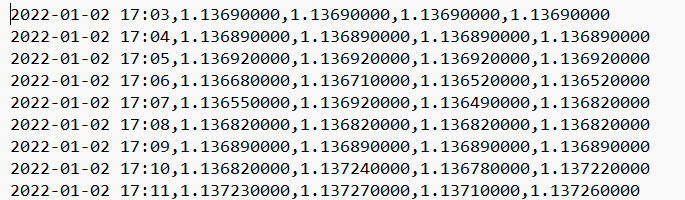
Go to Edit > Replace, and replace a space with a comma. Click on “Replace all”. Once the replacement is complete, save the file.

Launch Amibroker and update the Database settings (File > Database settings…) as follows
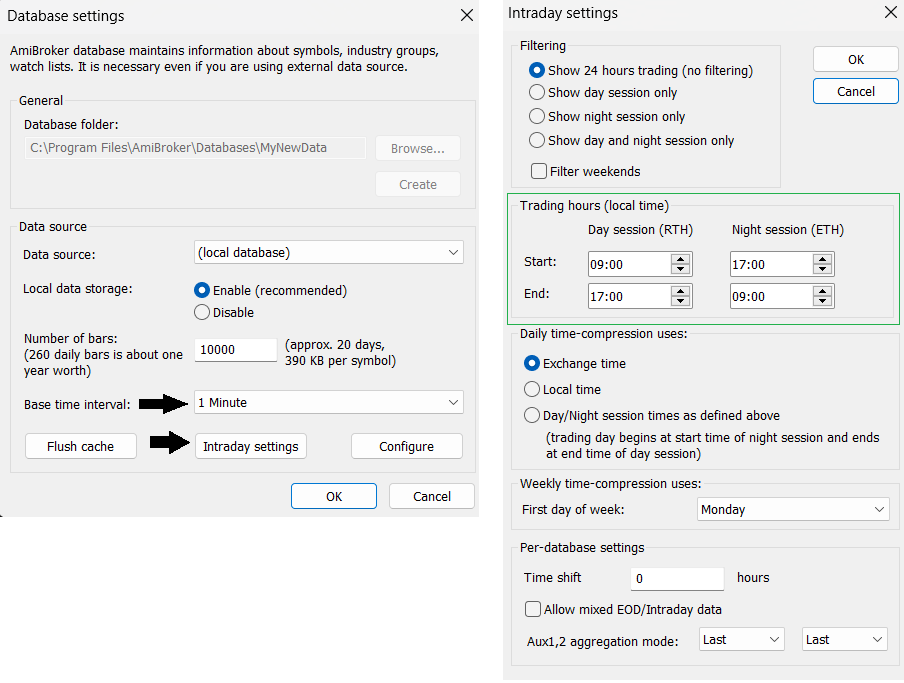
Now, we are ready to import the data. Go to File > Import Wizard.. and select the CSV file that you worked with previously. Click on Next and update the fields as follow:
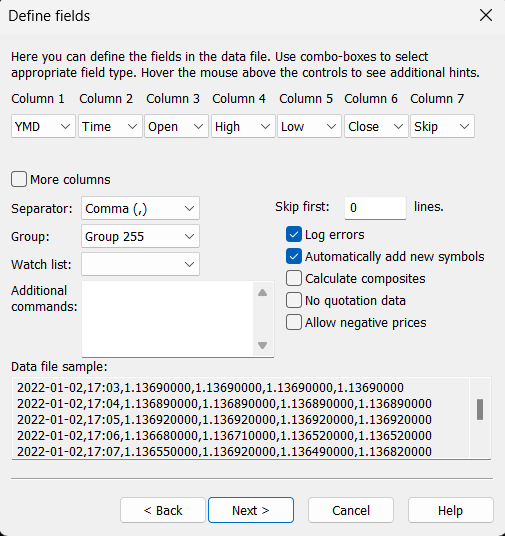
Click on Next and wait for the import to complete. Once the import is done, make sure the “Symbols” window is open (Window > Symbols). In the “Symbols” window, double click the symbol name to launch the chart. You can change between 1-min, 1-hour, 1-day, 1-week, or 1-month view by right-clicking on the chart or using the “View” toolbar (View > Toolbars > View).
That’s it.
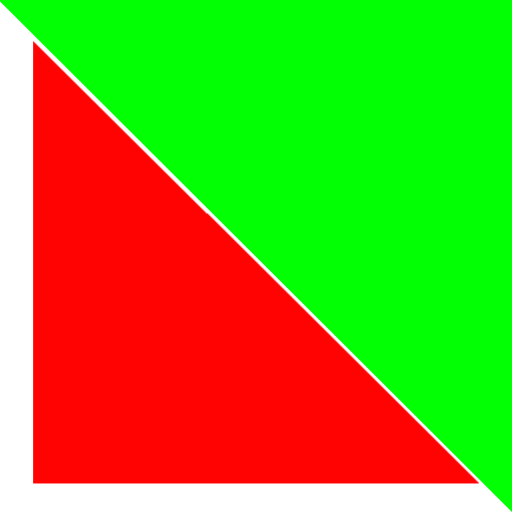
Leave a Reply